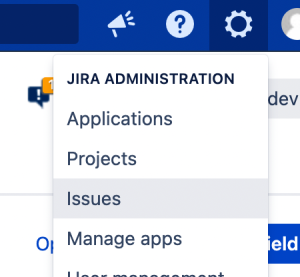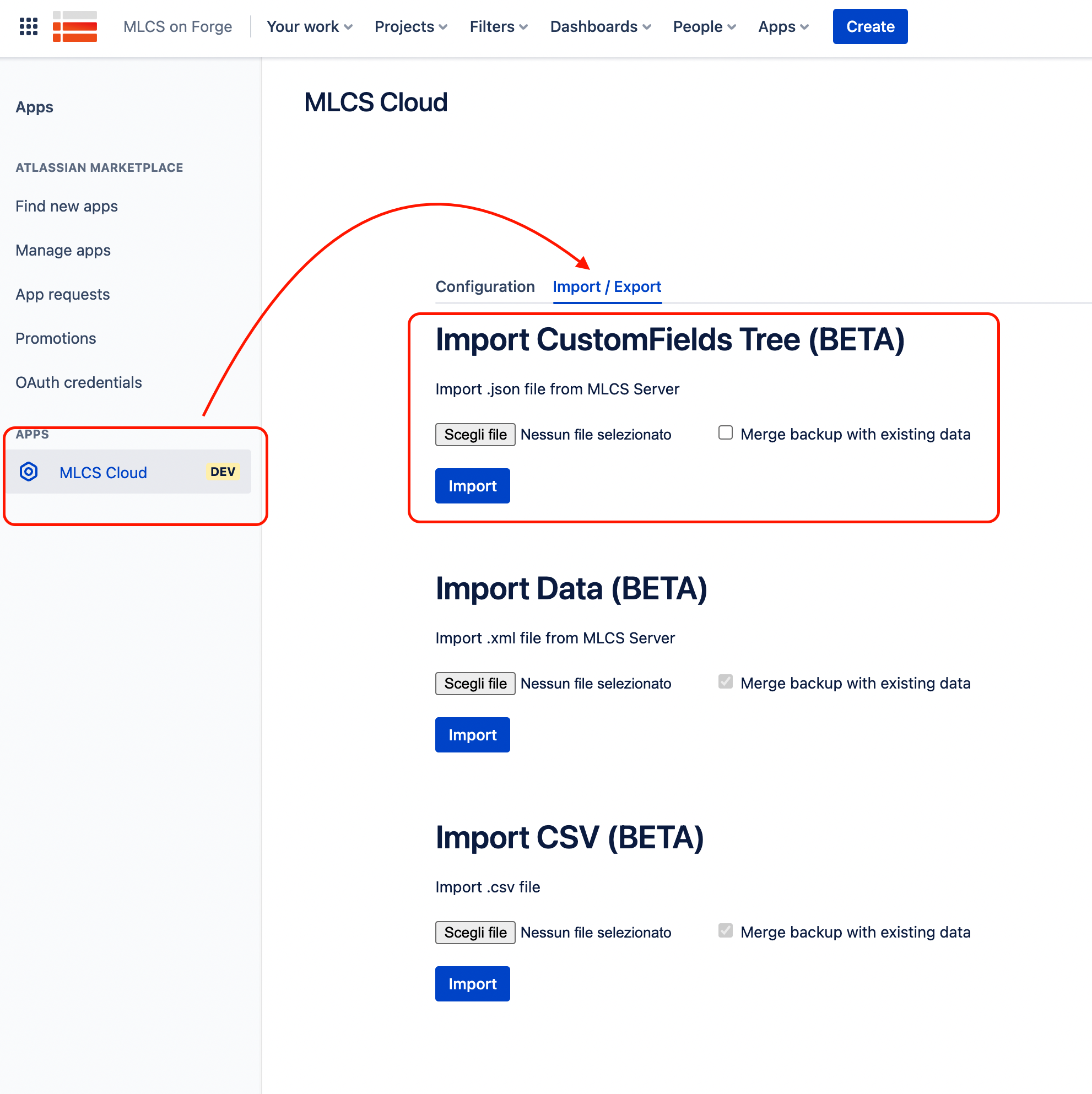In this article, we will walk through how to migrate options configuration. The process is divided into two parts: first, we will extract the custom field configuration from the Server/Data Center instance, and then we will upload it to the Cloud instance.
Server / Data Center Plugin version required: 6.21.0 or newer.
1. Export json tree from MLCS server / Data Center:
To begin the migration, you need to download the .json file containing the fields to export.
Go to Settings → Issues;
Go to Custom fields on the left side and edit MLCS Custom field type. Then, click on the 3 dots ... → configure contexts;
Go to edit options of your custom field type;
Export CustomFields on the right side;
2. Import json tree from MLCS Cloud
After exporting the json tree, you can import it to your new Cloud instance.
Go to Settings → Apps;
Go to MLCS Cloud on left side and open tab "Import / Export";
Choose the json file previously downloaded from MLCS Server / DC and import it.