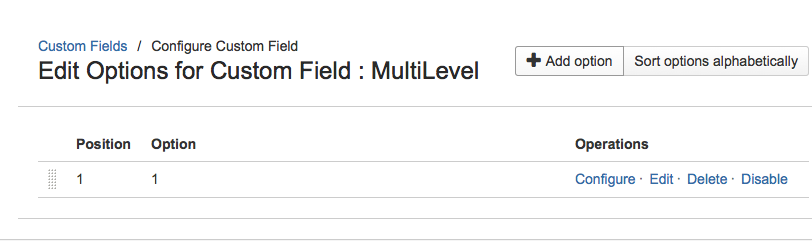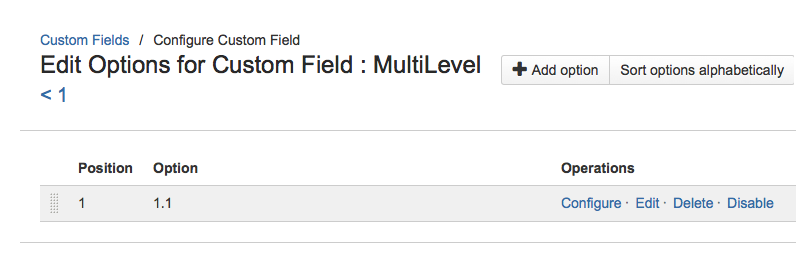Creating a new Multi Level Cascading Select List field.
To create a new Multi Level Cascading Select List field, go to Administration > Issues > Custom Fields > Add Custom Field > Advanced and select the Multi-Level Cascading Select field type:
Add name, description, issue type and context and then select in which screens you want to add the field.
To add values to the field, from the Actions column select Configure Contexts:
and then Edit Options.
After you’ve added the values for the first level using the button +add option, To add new options as children of an existing one, click the Configure link and start adding new options:
It is possible to configure multiple levels:
You can select a default value for the field, clicking on the link Configure Default Value: